Updating the kit
If you have made any changes outside the app folder, this process will destroy those changes. We will try and improve the update process to avoid this, but in the meantime you will need to make a note of your changes outside app, and add them back after updating.
- Download the latest version of the prototype kit (zip file)
-
In your prototype, delete everything apart from the app and .git folder.
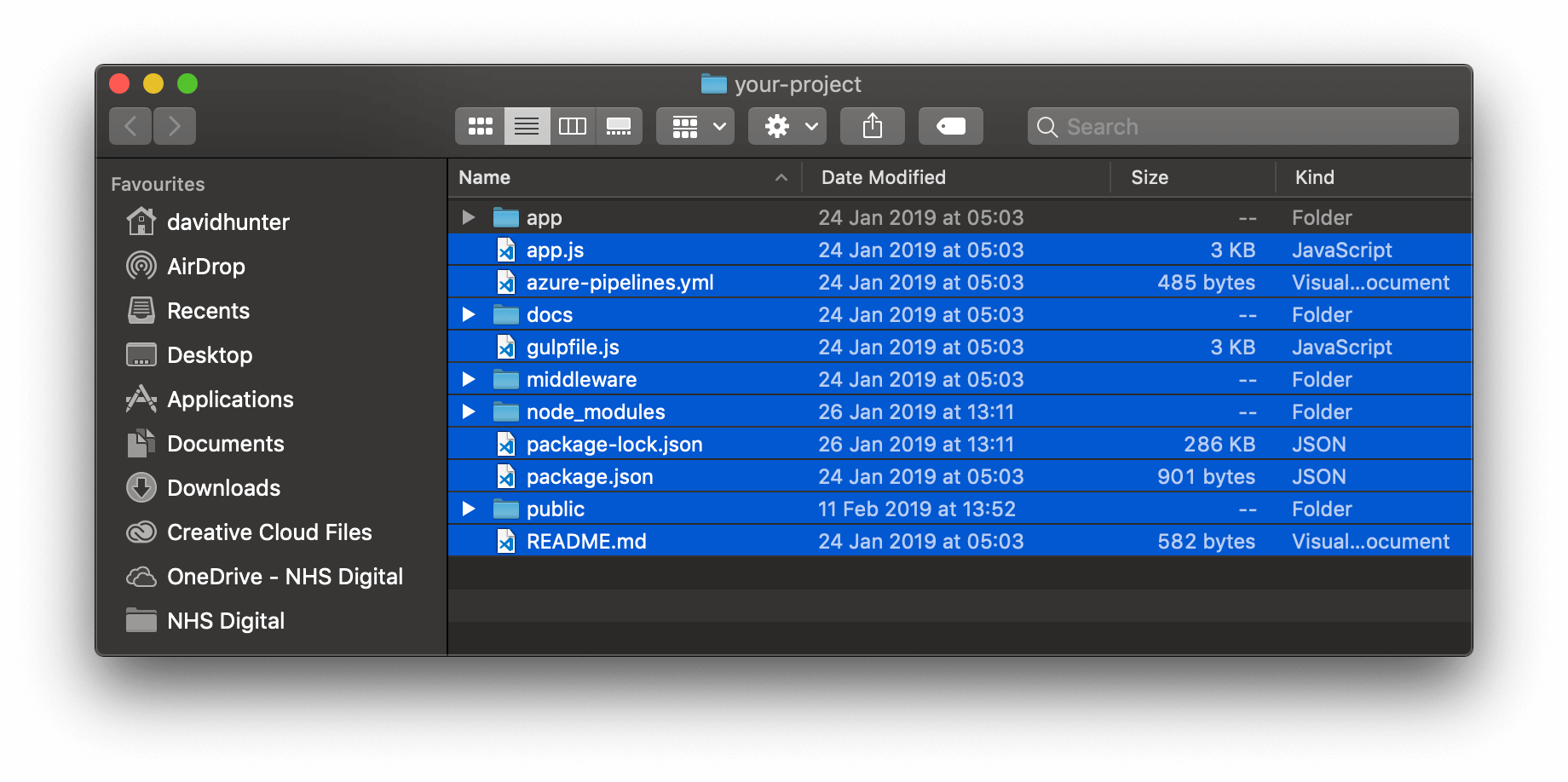
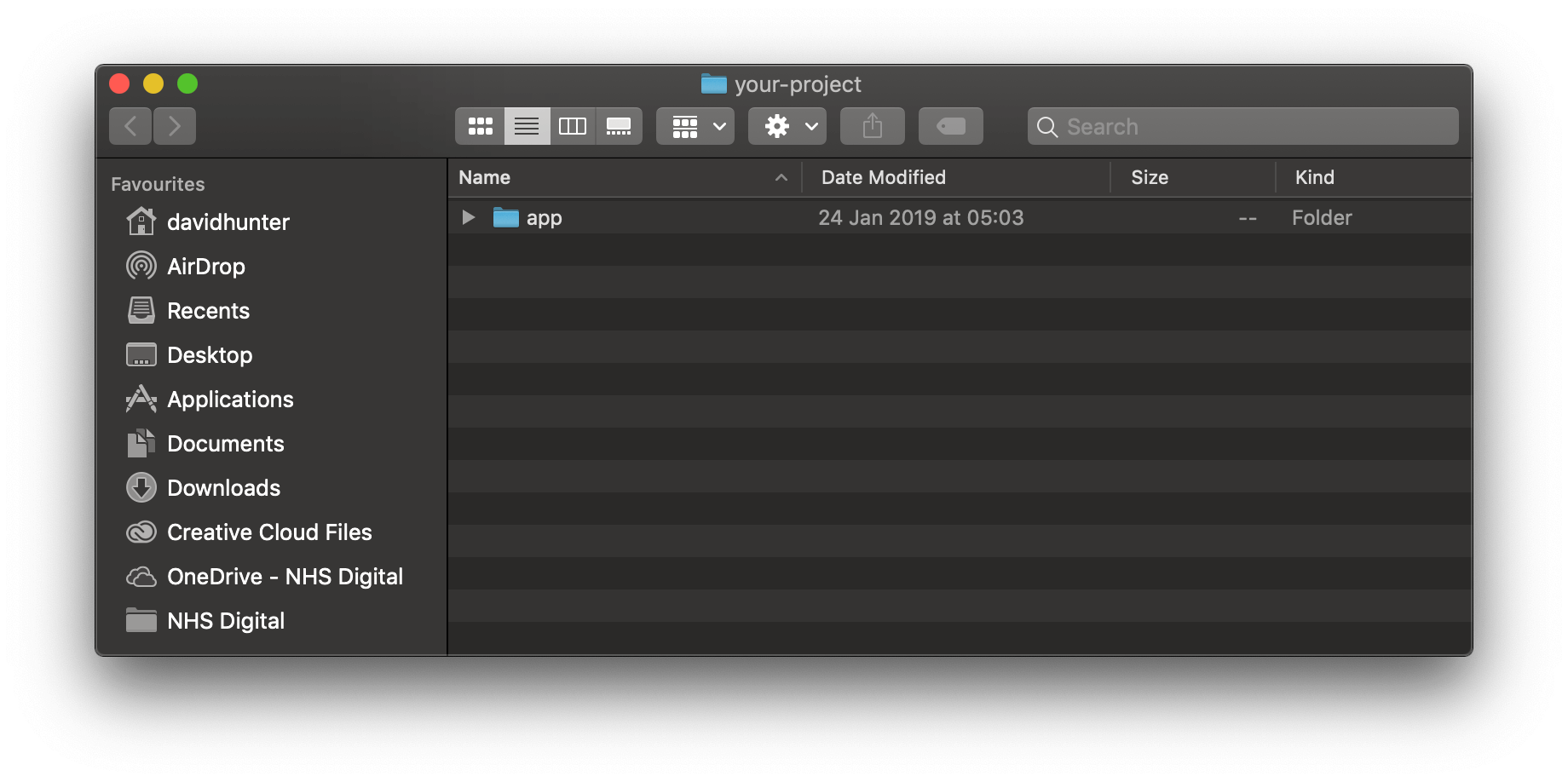
-
Copy everything from the latest kit to your prototype, apart from the app folder.
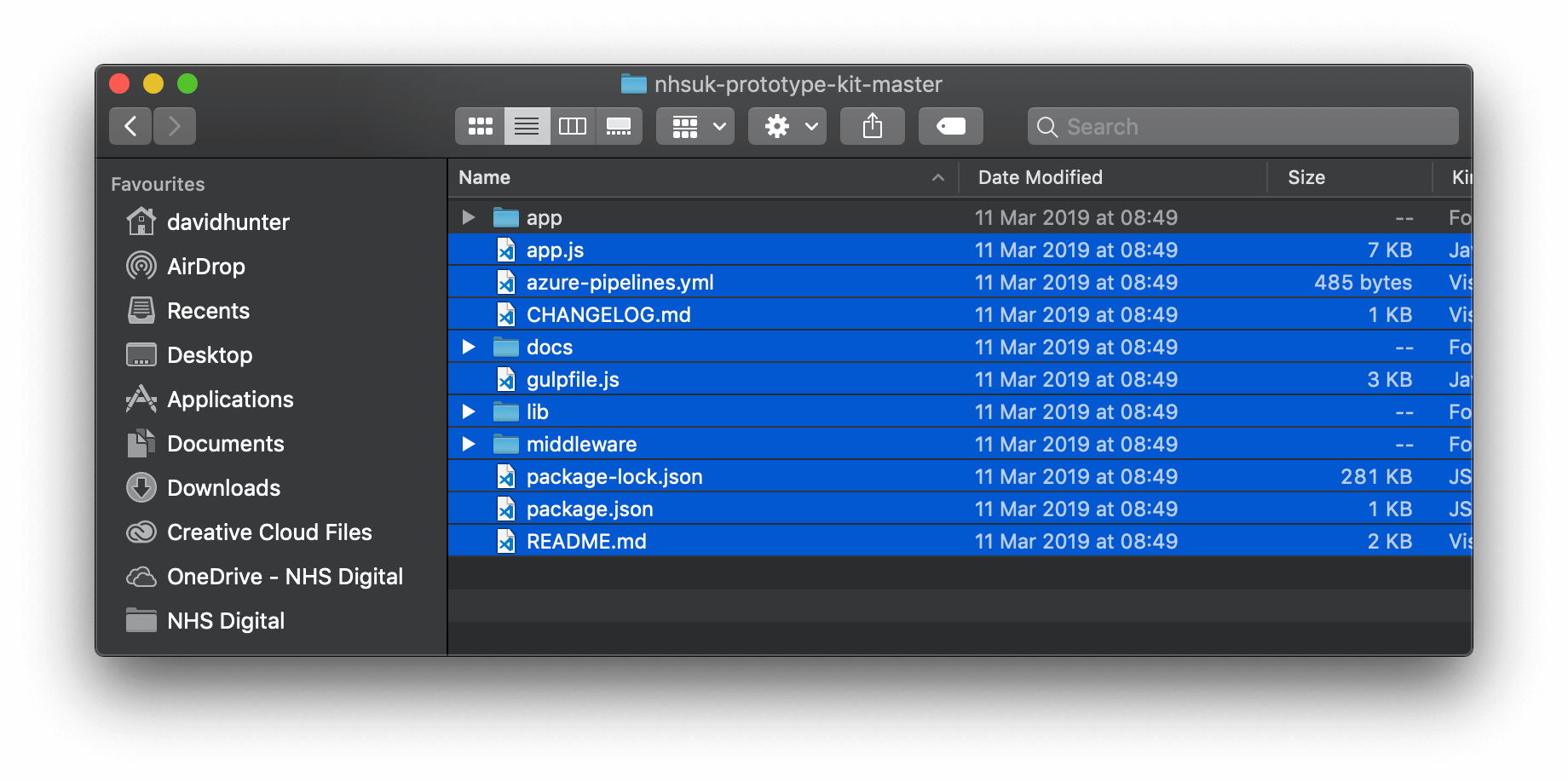
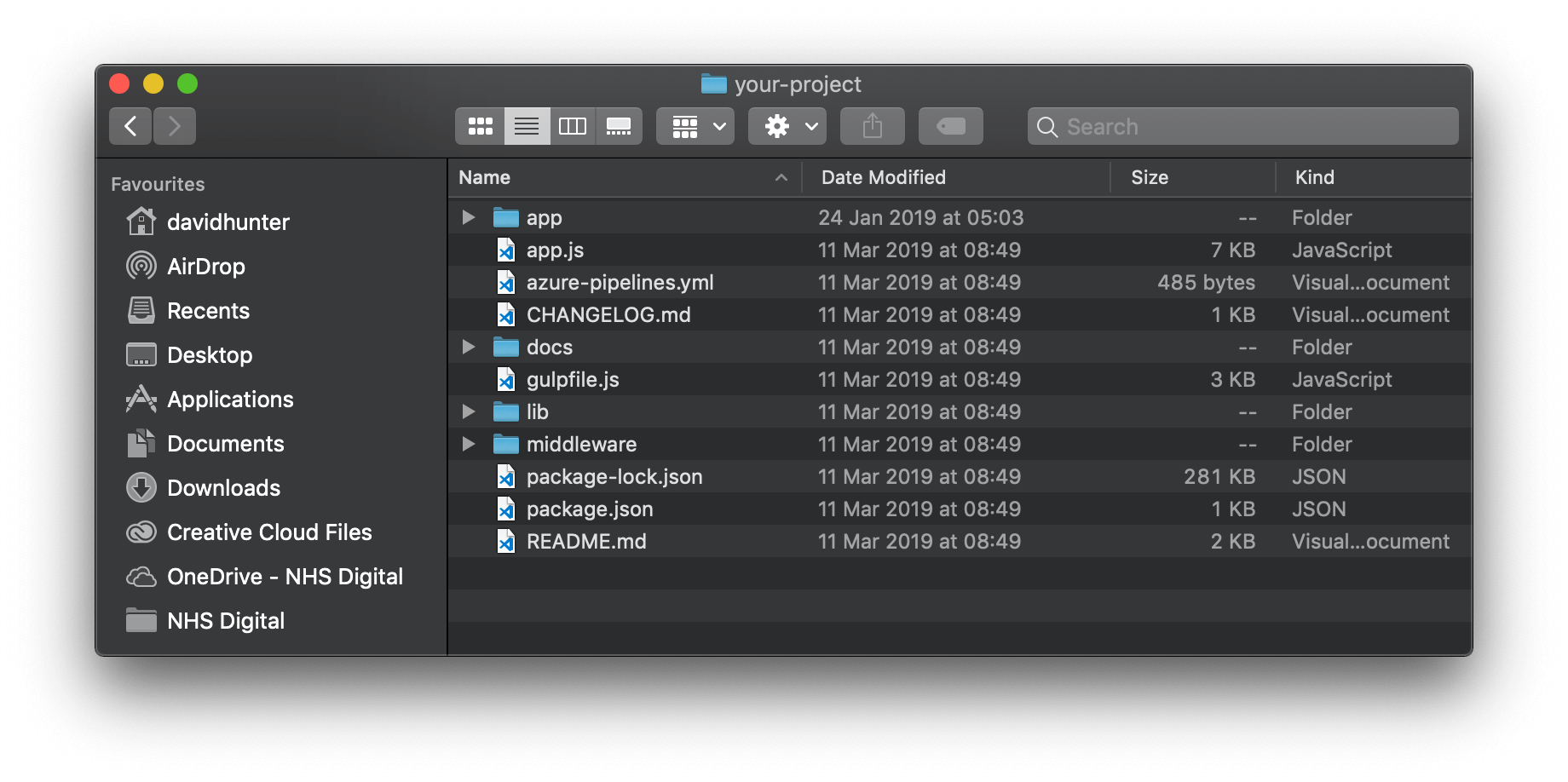
-
Copy the config.js file from the app folder in the latest kit, to the app folder in your prototype.
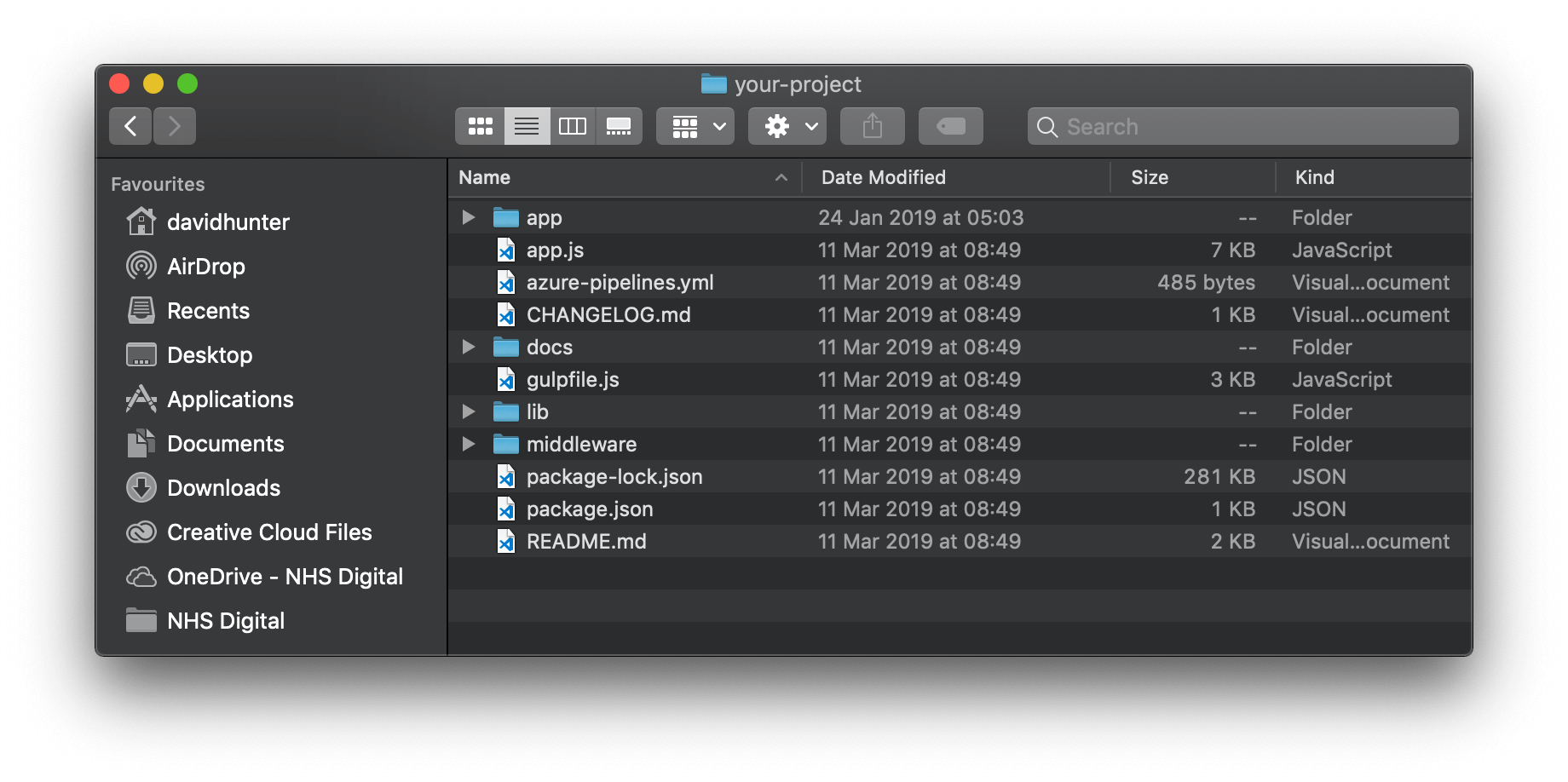
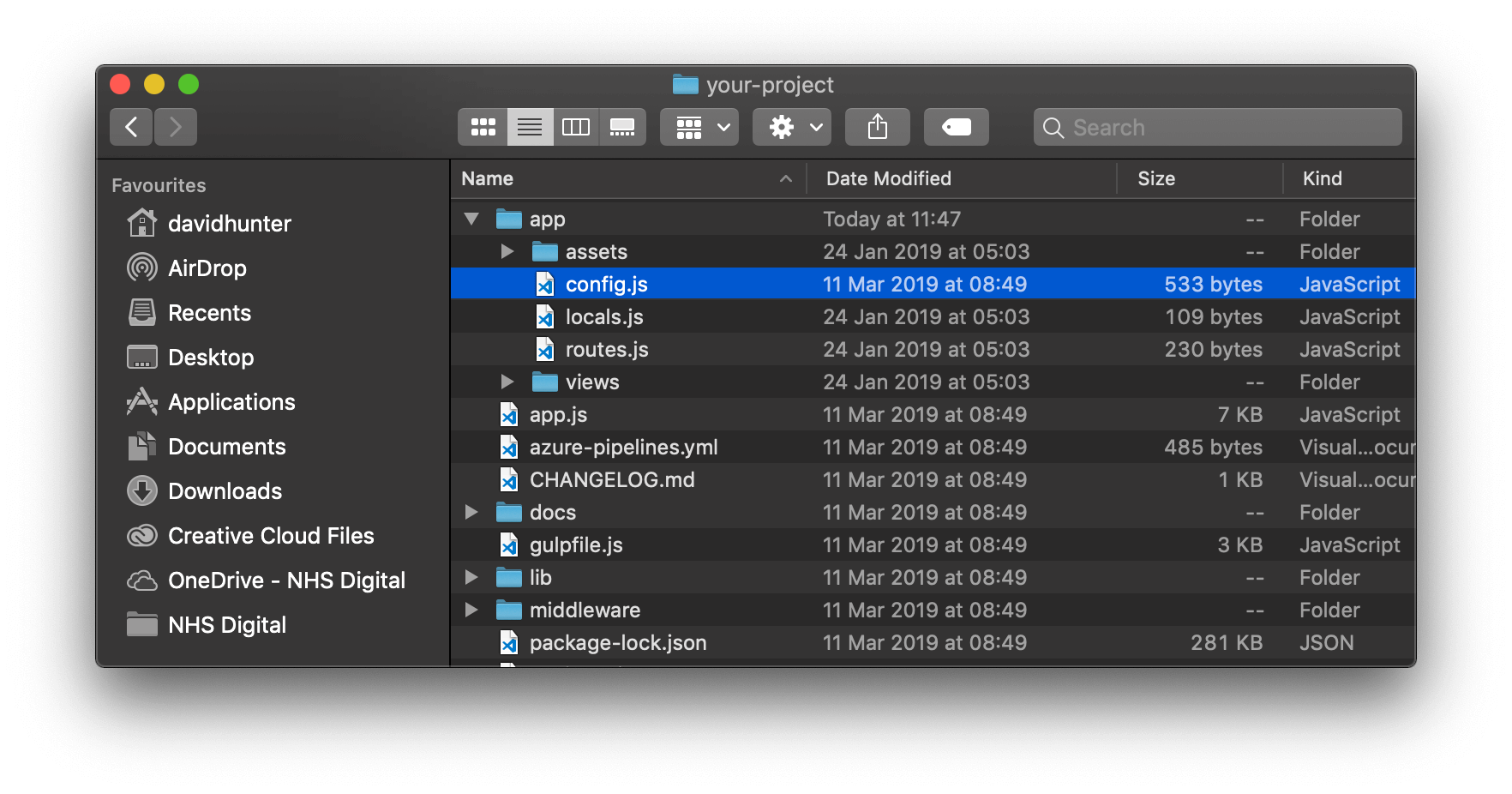
If you've made any changes to the config.js file in your prototype then you'll need to re-enter them in the new version of the file e.g. the service name.
-
Check /app/assets/sass/components in the latest kit for any new components. Copy the files over to your prototype.
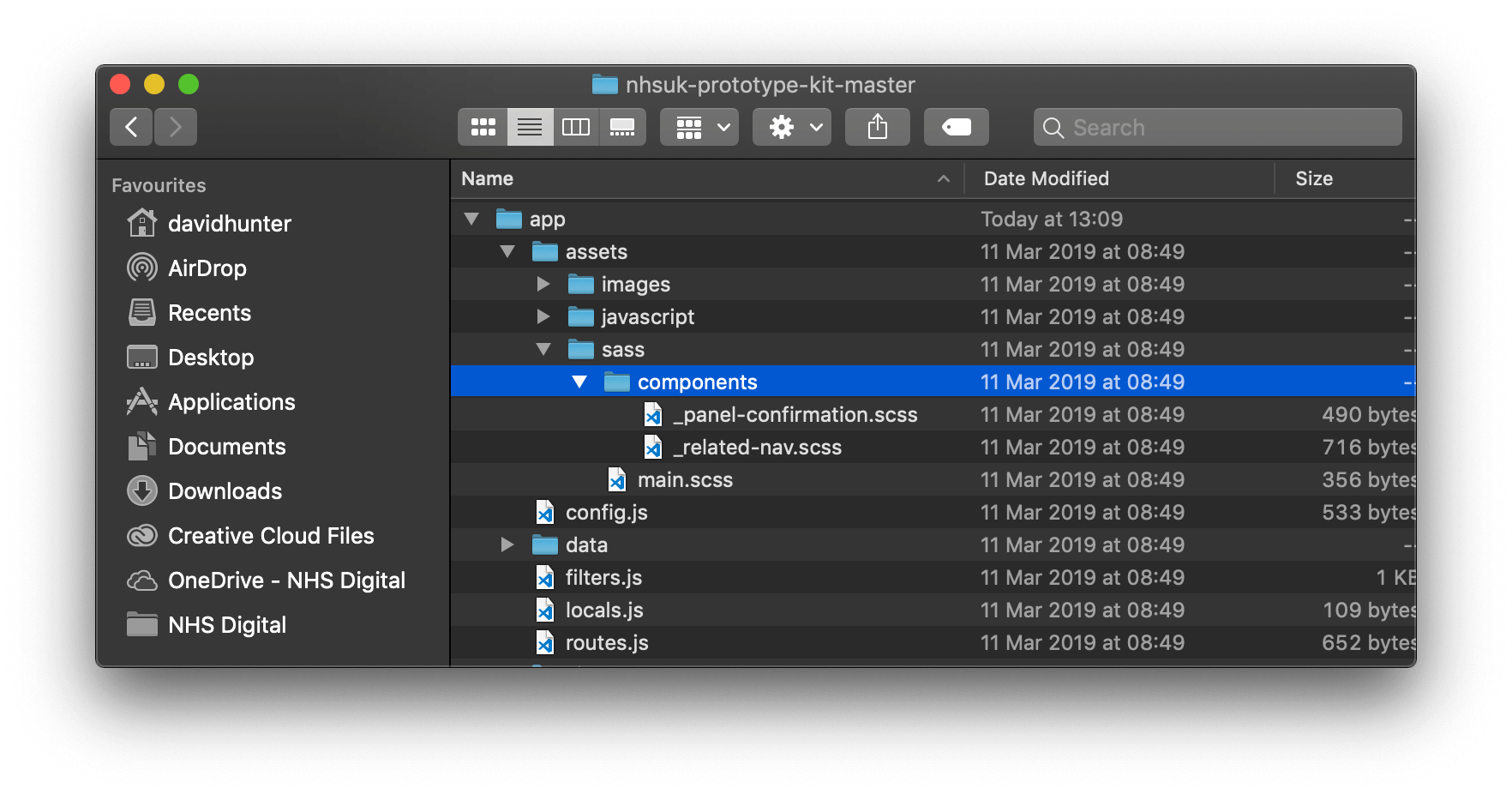
-
Check /app/assets/sass/main.scss in the latest kit to see if any changes have been made in the top section, above where it says // Add your custom CSS/Sass styles below... .
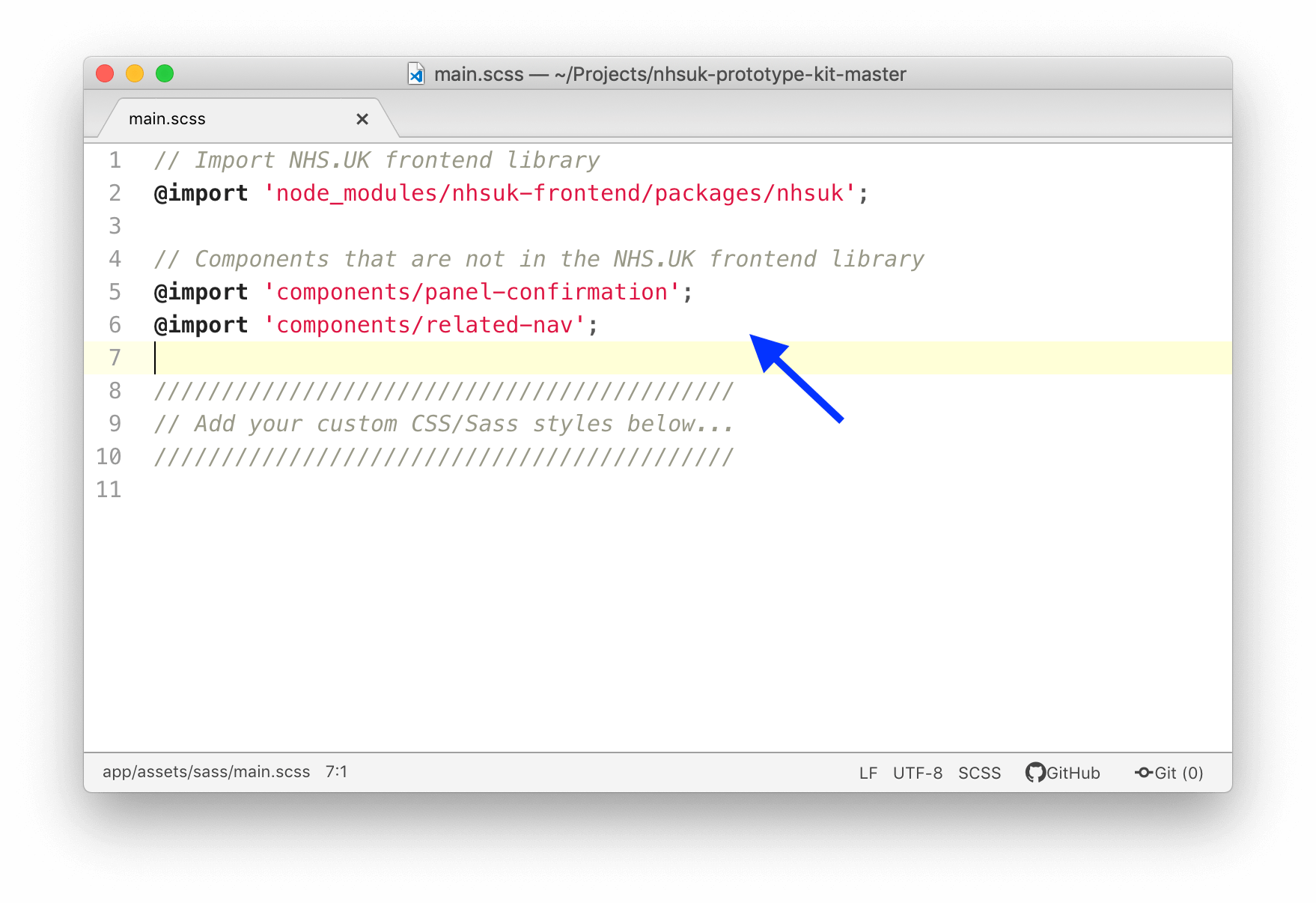 Copy anything new from that file to the version in your prototype, making sure you do not overwrite any extra styles you have added yourself.
Copy anything new from that file to the version in your prototype, making sure you do not overwrite any extra styles you have added yourself.
-
You need to navigate to your prototype in the terminal and enter:
npm install.
The install may take up to a minute.
While installing it mayWARNabout some items - this is ok. As long as there are noERRORsyou can continue.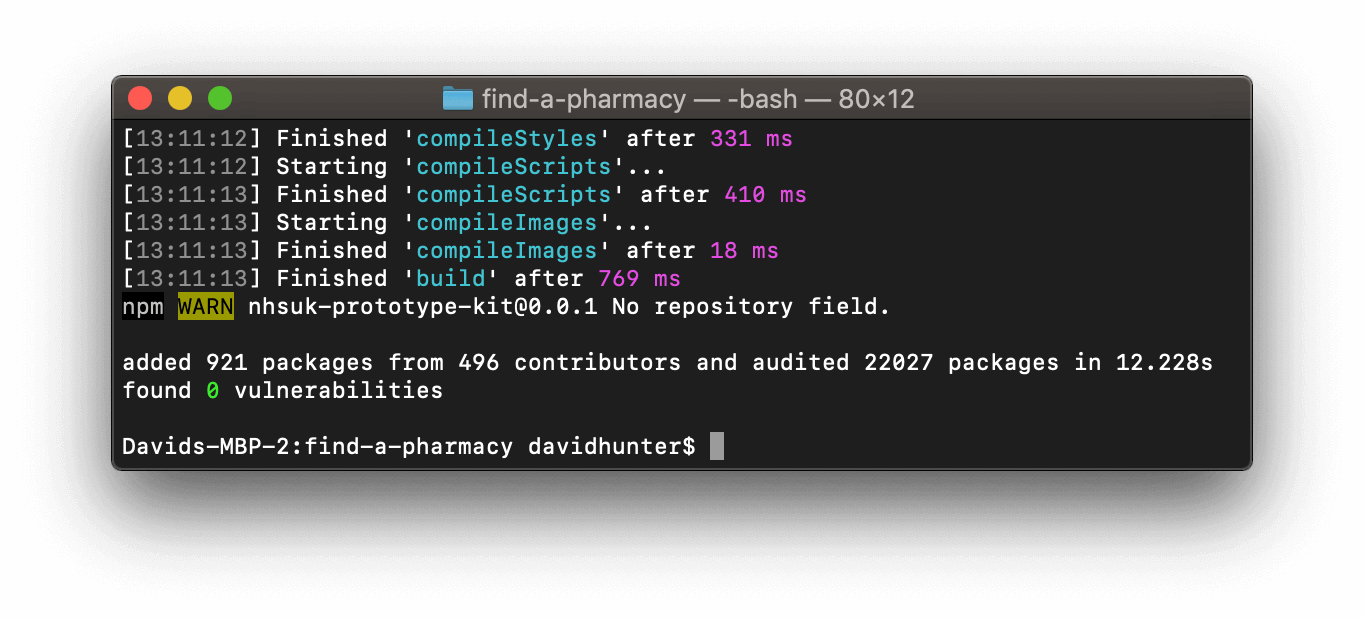
-
Start your local server by entering in the terminal:
npm run watch.
After the kit has started, you should see a message telling you that the kit is running: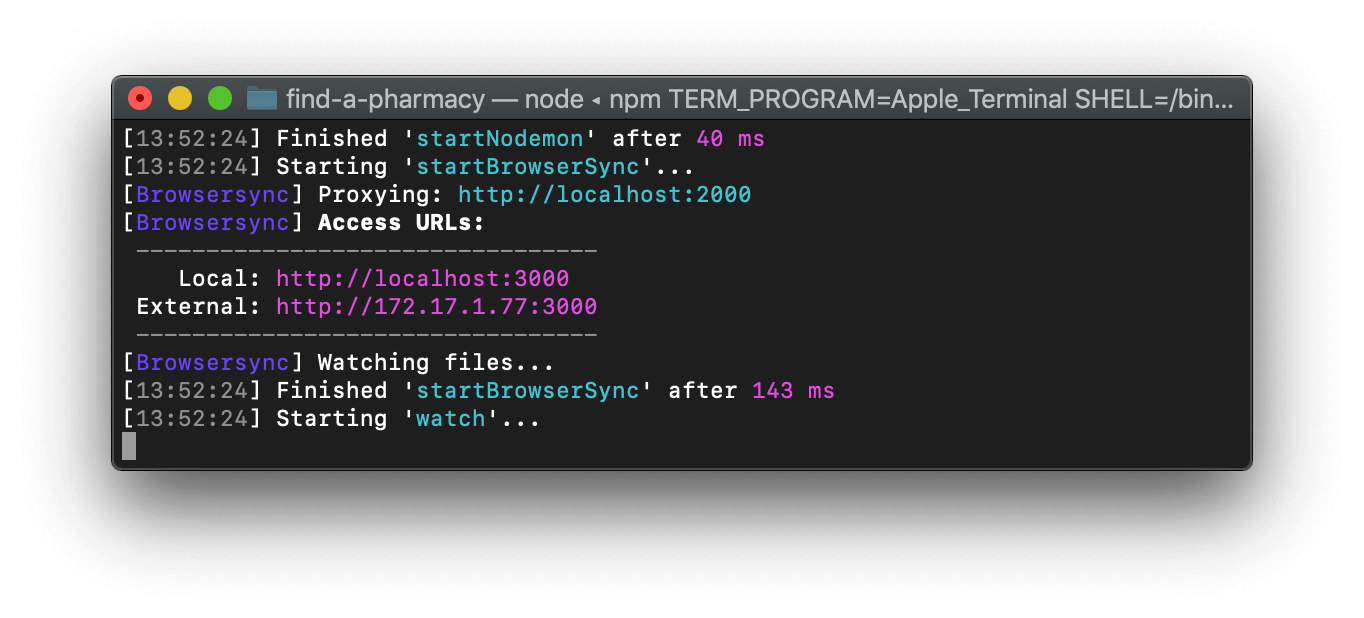
Help and support
If you have any problems:
- ask a developer on your team (if you have one)
- email the service manual team at england.service-manual.nhs.net
- get in touch on the NHS digital service manual #prototype-kit Slack channel